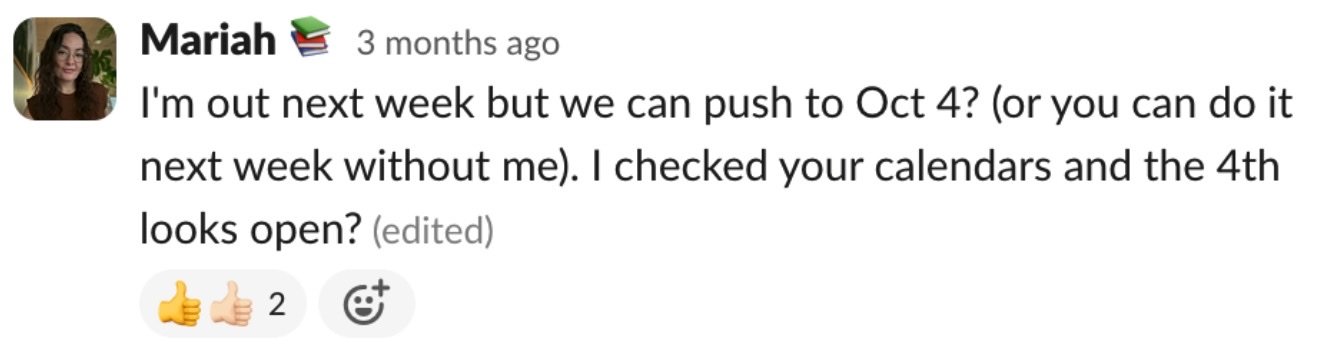10 Slack Hacks For Decreasing Distractions And Increasing Productivity
Slack, the messaging application commonly used in workplaces, has over 32 million daily users. It’s intuitive, user-friendly, and unlike the majority of their competitors, it’s incredibly fun.
With custom emojis, cute integrations, and a library of GIFs, it can be easy to have your workday sucked up by Slack. There are endless tricks and shortcuts to be found that will amplify the fun parts, but how much distraction is too much distraction?
In this article, we’ll take you through the best Slack hacks for maintaining productivity, while still enjoying the lols.
1. Use your status, and make it clear
Your Slack status is the first thing your colleagues will see beside your name. It’s the quickest way to communicate when you’re on or offline, and it eliminates the need for people to reach out.
But you can get a lot more specific than just “online” or “offline”. Use your status to show when you’re in a meeting, when you have a focus block, or if you need to step out briefly. Be specific about your return time, so your colleagues can better decide what can wait, and what is truly urgent.
2. Integrate your tools
Another way Slack can slow down your day is by having to jump between different tools and Slack for updates. For example: Maybe you want deal updates from your sales team in Slack, because there are stakeholders who don’t have a license to see the update in your CRM. Instead of your team updating two tools independently, implement an integration that will auto-update Slack from the other tool.
Slack has a number of native integrations that work for project management tools, CRMs, sheets tools, and more. If you can’t find the integration you’re looking for, a lot of 3rd party iPaaS platforms will have you covered.
3. Mute the non-urgent channels
Large team or small, you’ll find the channels add up quickly in Slack. Teams usually have departmental channels, general channels, collaboration channels, and casual just-for-fun channels too. We’re sure you have a role integral to the team, but maybe you don’t need a direct ping in every single channel.
Sift through your channels, and if there hasn’t been a post that directly relates to you in the past month, mute the channel. It’s usually standard etiquette in the workplace to directly @ mention you or your team if you’re needed, and this mention will bypass the mute. Less noise for you, and more focus time.
We talked about how Slack can be a ton of fun. Sometimes, you don’t want to miss out on any congratulatory posts, funny posts, or anything else celebratory. You could mute those too, and set a reminder to check them daily. But we understand if you want to keep those unmuted. A “congrats” in a channel can feel pretty urgent.
4. Be particular about your keyword notifications
A popular feature in Slack is keyword notifications. Usually, users type their own name so they never miss a notification when someone types it in a public channel. But oftentimes, your name may be brought up in certain channels but the post is simply an update you were already aware of or another non-urgent mention.
Instead, if you’d like to set up keyword notifications, it’s better to set them up for specific projects you’re spearheading, a tool you own, or anything else to signify something in the company that directly impacts you.
5. Use “later” for the important stuff
“Later” is a more recent release for Slack. You can click on the page flag icon in a post to save it for later and customize it for the optimal reminder time.
Maybe you have a few smaller rocks on your plate that you don’t have to get to now but they still have a deadline. Or, you have a task that’s not attached to a project or board in the PM tool you use. “Later” is the perfect solution.
6. Use emojis instead of replies
When a colleague asks something of you, or if you need to chime in to the broader team, your first instinct would be to add your reply in the Slack thread. The reply will, of course, notify the poster, everyone else who has replied, and anyone @ mentioned in the post. Sometimes, it’s necessary. But a lot of the time, we can cut some of this noise.
Slack allows people to emoji-react to messages. Aside from being cute and fun, it can also be a more efficient way to respond to someone with a definitive answer, without contributing to a never-ending thread. Slack will come pre-stocked with all of the standard emojis you use on social media or your phone, but you can also create custom emojis for even more clarity. You can use a thumbs-up to signify confirmation or any other emoji that has a widely-known meeting, in place of yet another reply and notification.
7. Use ctrl+F to spotlight search what you’re looking for
Slack posts move quickly in some channels. Even worse, is when you’re offline for an extended period of time and you miss an update. Instead of hoping that people remember to @ mention you, you can fast-track to the updates on your own.
Use control+F (command+F on Mac) to spotlight search for a specific post. Once you find the post, and you want to keep up with the thread, you can simply turn on notifications for replies from there on.
8. Use /msg to start a new message
This hack is especially helpful for big teams. Have you ever been in a huddle or meeting and needed to quickly ping someone? /msg is the perfect shortcut for you. There’s no need to scroll through a giant list of hundreds of people in your organization, and you can cut to the chase.
If you have a Google extension enabled for your Slack, /msg will also prompt you to quickly set up a new Google Meet with someone. Two ways to save time and get back to work.
9. Pin messages to relevant channels
If you’re learning the ropes in a new role, or your team is making a pivot with processes, pinning posts is going to be a huge help.
When someone needs to communicate something detailed to you, or to a group of people, it’s important to stay aligned. Writing the details of a strategic update, process change, or onboarding tip can only be helpful if they live in one easy-to-access place. You can also pin messages in a Slack direct message with yourself, so you can easily check your personal notes.
You can pin posts by hovering over the post and clicking the small toolbar on the right. The button with 3 dots will expand and give you the option to pin. The pinned posts live at the top of the channel underneath the channel name or direct message recipient.
10. When you’re off Slack, STAY off Slack
At work, you have a lot on your plate. Your to-do pile adds up quickly, you’re sifting between tools constantly, and you likely have a busy inbox and event calendar. You don’t need every small message ping to add to the mix all of the time.
When you designate your focus time or away time, stay strict with that boundary. If you set yourself as away, but you’re still active and replying to everything on Slack, it will be harder for your colleagues to believe that it’s a solid boundary for you. Make your Slack status clear, and communicate an emergency route of contact in your Slack profile, just in case. This way, your focus time can truly remain a focus time, and you can have the peace of mind of knowing you’re reachable just in case.
Slack is a wonderful tool for quick communication, celebrating your company's successes, and building team morale. It can be tough to balance when to use it for fun and when to really get down to business. Hopefully, you’ve implemented the tactics above, so you can fill your day with both.